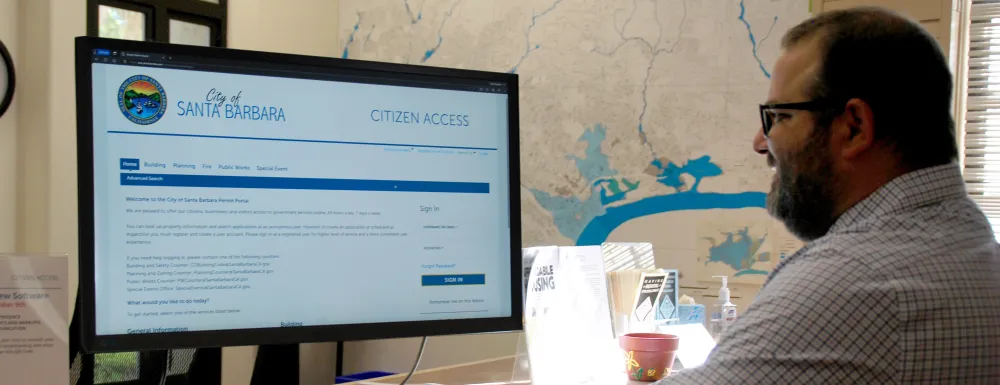
Apply for a Permit
630 Garden Street along with most city administrative offices are closed for the holidays starting December 19, 2025, through January 2, 2026. Offices will resume business on Monday, January 5, 2025. For more details, read the LDT End of the Year Bulletin or visit the city’s Winter Holiday Closures page.
Submitting Online Applications
Accela Citizens Access (ACA) is the City's construction and land development permit portal. Apply for permits, check plan review statuses, upload resubmittals and corrections, and pay fees all through your own Accela account.
For submittal checklists and guides, go to: Forms & Applications.
